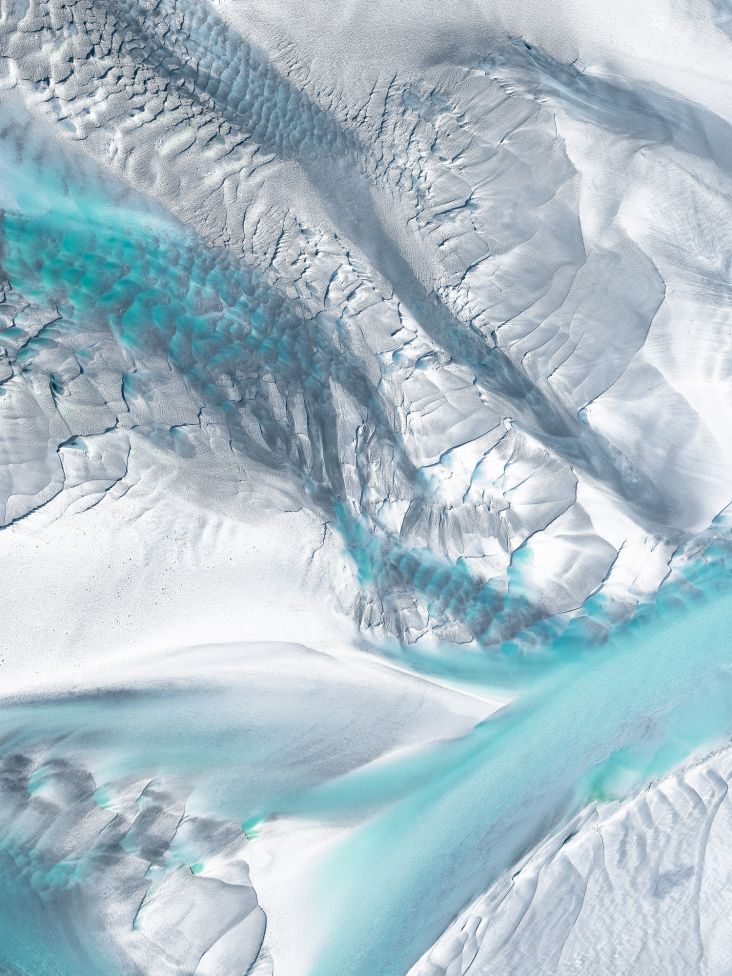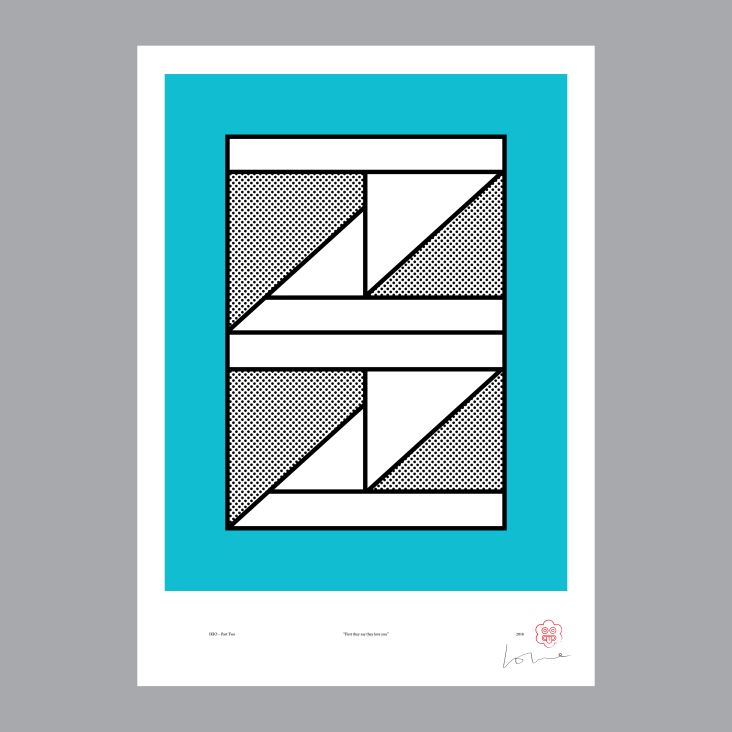How to sell your creative products on Instagram using 'shoppable' posts
Many designers have a sideline, creating selling physical products on websites like Etsy and Creative Market. If that's you, then have you thought about Instagram too?

Image licensed via Adobe Stock
Time was when you couldn't add links to Instagram posts, which made them pretty useless for selling. The only thing you could do was trot out the well-worn 'see link in bio' line, which wasn't exactly very user-friendly.
Recently, though, that's all changed with the introduction of Instagram Shopping, allowing you to tag products directly in posts, allowing customers to buy instantly within the app. And people are already doing so, with Business Insider reporting that 72 per cent of users have purchased a product they saw on Instagram.
Sounds good? Then read on, as we explain how it all works, and how you can take advantage to boost your sales and income.
Step 1: Create a business account
Before you get too excited, be warned that while shoppable Instagram posts are very easy for your followers to use, they're still a bit of a faff to set up.
Firstly, not everyone can create shoppable posts, only businesses. So you first need to set up a business account.
To switch your Instagram account to a business account, go to your profile, click on the hamburger menu (the three lines on top of each other) then Settings, and then Account. Finally, select Switch to Business Account.
Step 2: Connect to Facebook
The next step is to connect your account to a Facebook Page associated with your business. Which means that if you don't have one, you'll need to create one. You'll find information about doing that here.
Note that at the moment, only one Facebook Page can be connected to your Instagram business account.
Now enter the required details about your business, including your contact details, and click Done.
Step 3: Create a product catalogue on Facebook
Next, it's time to add a shop to your Facebook page, if you haven't already done so.
On a desktop computer, select the Shop tab on your Facebook Page. (If you don't see this tab, you can change your Page template to the Shopping template.)
Now follow the on-screen instructions to add a shop to your Facebook Page. Fill in all the required fields, and select Finish when you're done.
Alternatively, if you'd rather set up a product catalogue using Shopify or Big Commerce, you can do that instead. Be aware, though, that your Instagram business account must still be connected to a Facebook page.
Step 4. Submit your account for review
Unfortunately, you can't get up and running immediately. You now have to submit your Instagram business account for review.
Go to your profile's settings, tap Business and tap Shopping on Instagram. Follow the steps, until you're prompted to submit your account for review.
Step 5. Turn on the shopping features
Usually, the reviews process takes a few days, but sometimes it can take longer. Once you're approved, you'll get a notification from Instagram.
This will prompt you to complete the set-up of your shopping features. To do so, go to your profile and click Settings and then Business, then Shopping.
Next click Continue, choose a product catalogue to connect to your business profile and click Done.
Step 6. Add products to your posts
Now you're finally able to add products to your posts. Write your post as usual, and then select Tag Products, which should appear below the Tag People option. (Note that you can either tag products or tag people within a post, but not both).
Instagram automatically pulls items from your product catalogue that match the words you type. Note that you're allowed to tag up to five products per image, or up to 20 for a carousel post. Once you're done, your post will appear on your feed with a little shopping bag icon in the top-right corner.
Next up, use the right tools
Now you know how to set up shoppable Instagram posts; the next step is to do so efficiently and profitably. The following tools may be able to help:
Later
Unless you have zero life or work commitments outside of Instagram, you're going to want an app that helps you schedule your posts, and our favourite has to be Later. You can plan and schedule Stories too, there are some great analytics tools, and we've always found its automatic posting to be 100 per cent reliable.
Planoly
Planoly is a visual planner and scheduler for Instagram that's quite beautifully designed, and it's got some very nice add-ons for shoppable posts too. These make it easy to create a shoppable gallery for your Instagram content; add a shop link to your profile, blog and website; tag products or URLs to each piece of content; and track engagements and performance.
Like2Buy
Like2Buy is a tool that generates a link in your bio, which when clicked takes your followers to a Like2Buy gallery within Instagram, where they can shop for products, read stories, and more. The app also allows you to schedule posts and Stories, and to track campaign performance.
Shop Social
Shop Social is a tool to help people find your products in your Instagram posts. You can use it to sell more efficiently, by directing Instagram followers to your URL or integrate your Instagram feed into your website. There are also some powerful analytics tools to help you judge how you're performing.
Shopify
Ecommerce website building platform Shopify is a great choice if you want to build an online shop to complement your shoppable Instagram posts. It's a straightforward and intuitive platform to use to create a website, it's fully integrated with Instagram Shopping, and there's a huge number of high-quality Shopify plugins and templates to use should you need extra functionality.
Conclusion
If you want to sell design products, you need to go to where your audience is likely to be. Right now, that's probably going to be social media, and shoppable Instagram posts allow you to open up a virtual shopfront at zero cost, so it's well worth taking advantage of.
After all, if you're already engaging your followers with quality content, they're going to want to spend their money with you rather than some anonymous business entity. Particularly if they've had an insight into how you make and design your products. In short, you're pushing against an open door, so why wouldn't you give it a try?




 by Tüpokompanii](https://www.creativeboom.com/upload/articles/58/58684538770fb5b428dc1882f7a732f153500153_732.jpg)


 using <a href="https://www.ohnotype.co/fonts/obviously" target="_blank">Obviously</a> by Oh No Type Co., Art Director, Brand & Creative—Spotify](https://www.creativeboom.com/upload/articles/6e/6ed31eddc26fa563f213fc76d6993dab9231ffe4_732.jpg)